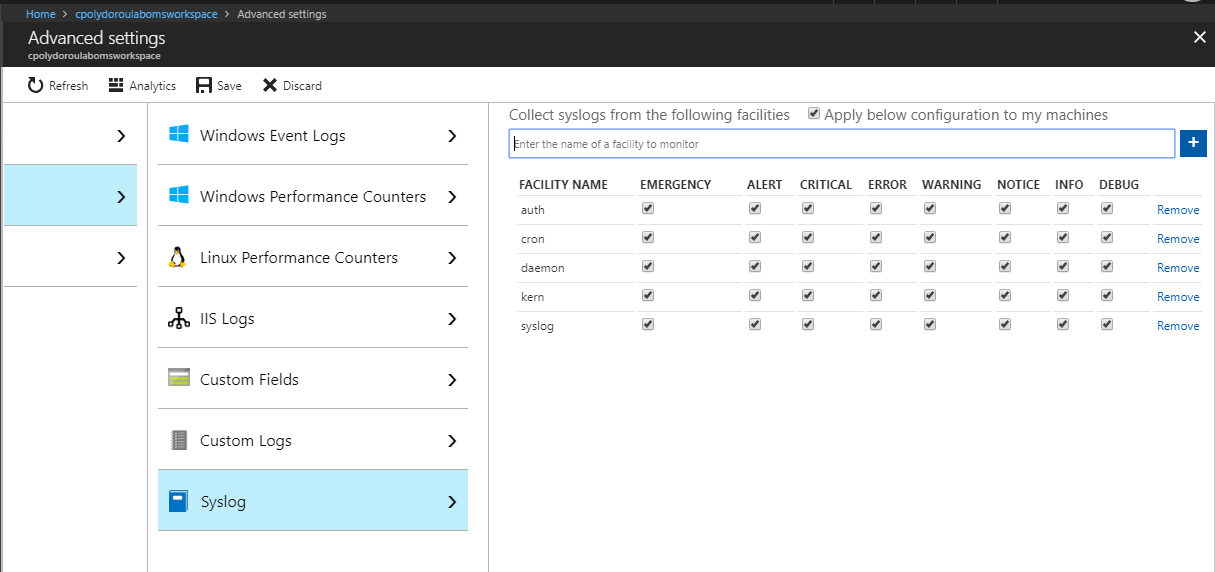Syslog Message Collection for OMS from sources that do not support the agent

On the previous article of the OMS series, we've installed and configured the OMS agent on a linux machine and started collecting syslog messages and performance statistics. Today, we are going to use that machine to collect syslog messages from other machines, devices or applications that are not supported by the OMS agent. This is a two step process, first we are going to enable the remote syslog collection on the linux machine and then we are going to update the configuration of the agent to support high volume of syslog traffic. Let's dive in! The syslog server is going to be rsyslog since it came with Ubuntu server and the configuration file is stored at /etc/rsyslog.conf . To enable the remote collection, the below lines have to be uncommented in the configuration file: module(load="imudp") input(type="imudp" port="514") and module(load="imtcp") input(type="imtcp" port="514") Since w...