NetScaler InSight Center Authentication Delegation
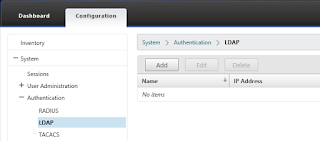
Whenever I'm called to setup or troubleshoot Citrix NetScaler performance issues, I try to bring Citrix InSight Center into the game. InSight Center is a Linux based Virtual Machine which gathers AppFlow performance data from the NetScaler thus helping with performance troubleshooting. I am not a fan of local user accounts on any system for many reasons, so I'll show you how to delegate the user authentication of the InSight Center to Active Directory. Let's start with logging on to the InSight Center using the default administrator account "nsroot" and navigating to the "Authentication" node under "System". Here we see all the available authentication methods supported: RADIUS, LDAP and TACACS. Since we want to delegate the authentication to Active Directory, we're interested in LDAP. Select the "LDAP" methods, and then click "Add" to add a server. Fill in the IP address of a domain controller (or a Load Bal...

