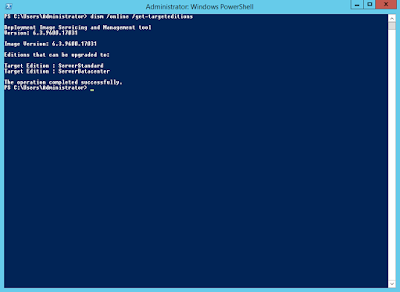Windows Server 2012 R2 Evaluation Upgrade
Sometimes you just have to fire up a Windows Server system in order to test something and if you're like me, you'll create a new virtual machine for this purpose.
Most of the times, I create a VM using an evaluation copy of Windows Server since the evaluation period is more than enough and the client may not have the necessary license.
There are times however when I had to license an evaluation copy!
So, let's cut to the chase!
I used the DISM tool to get the current edition of the OS and the supported target editions and perform the upgrade.
Start by opening an elevated Powershell window and run the command:
dism /online /get-currentedition
After the last command, press "Y" to restart the server. The server will restart two times and then you're ready to go!
Most of the times, I create a VM using an evaluation copy of Windows Server since the evaluation period is more than enough and the client may not have the necessary license.
There are times however when I had to license an evaluation copy!
So, let's cut to the chase!
I used the DISM tool to get the current edition of the OS and the supported target editions and perform the upgrade.
Start by opening an elevated Powershell window and run the command:
dism /online /get-currentedition
From the output you can see that the server is running ServerStandardEval edition.
Let's get the supported upgrade editions by running:
dism /online /get-targeteditions
and since ServerDatacenter is supported, will upgrade to that using:
dism /online /set-edition:serverdatacenter /productkey:<your-product-key> /accepteula
After the last command, press "Y" to restart the server. The server will restart two times and then you're ready to go!