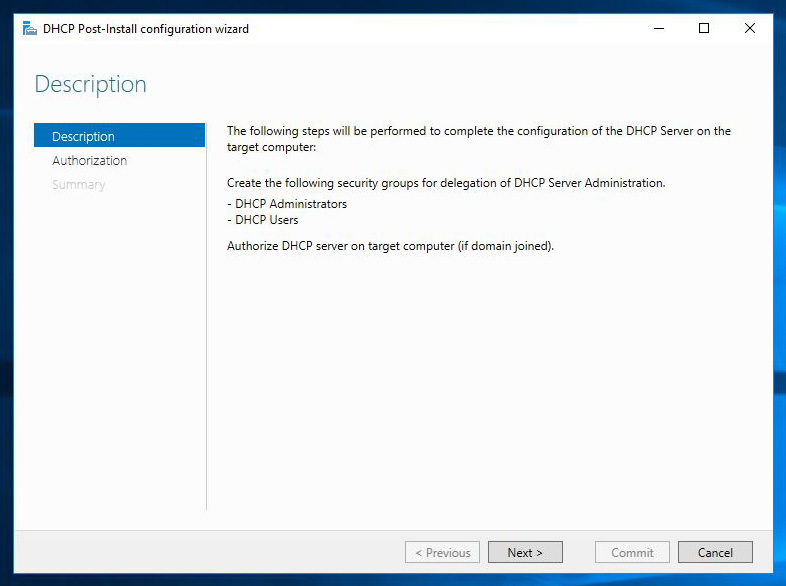DHCP Server Migration From Windows Server 2012 R2 to Windows Server 2016
With the end of main stream support coming up in a few months, I decided to start upgrading my lab environment to Windows Server 2016. I started with Active Directory and it's related services like DHCP.
In this article we'll migrate the DHCP service from a machine running Windows Server 2012 R2 to one that's running 2016.
The first step of the process would be to install and configure the DHCP server role on the new machine. I'm not going to describe the installation process since it's fairly simple, I will however show you the post installation configuration.
The first screen is the description of the operation, followed by the authorization step:
Here, we have to select the account that is going to be used in order to authorize the server:
On the last step, the server is authorized and the groups used for delegating access are created:
Now that our new DHCP server is ready, we have to migrate the configuration from the old one.
The server dc1 currently has two IPv4 scopes as shown below. The server dc3 is the new DHCP server that does not have any scopes yet.
The "Export-DHCPServer" cmdlet exports the configuration and leases from a server to a file:
Then, we can use the "Import-DHCPServer" to import the configuration from the file:
The options and scopes have been imported on the new server.
The last step is to disable the scopes on the old server:
Now that the scopes are disabled, the clients will not be assigned addresses from the old server.
In this article we'll migrate the DHCP service from a machine running Windows Server 2012 R2 to one that's running 2016.
The first step of the process would be to install and configure the DHCP server role on the new machine. I'm not going to describe the installation process since it's fairly simple, I will however show you the post installation configuration.
The first screen is the description of the operation, followed by the authorization step:
Here, we have to select the account that is going to be used in order to authorize the server:
On the last step, the server is authorized and the groups used for delegating access are created:
Now that our new DHCP server is ready, we have to migrate the configuration from the old one.
The server dc1 currently has two IPv4 scopes as shown below. The server dc3 is the new DHCP server that does not have any scopes yet.
The "Export-DHCPServer" cmdlet exports the configuration and leases from a server to a file:
The options and scopes have been imported on the new server.
The last step is to disable the scopes on the old server:
Now that the scopes are disabled, the clients will not be assigned addresses from the old server.
That's it! Don't forget to remove the file created on the export step!