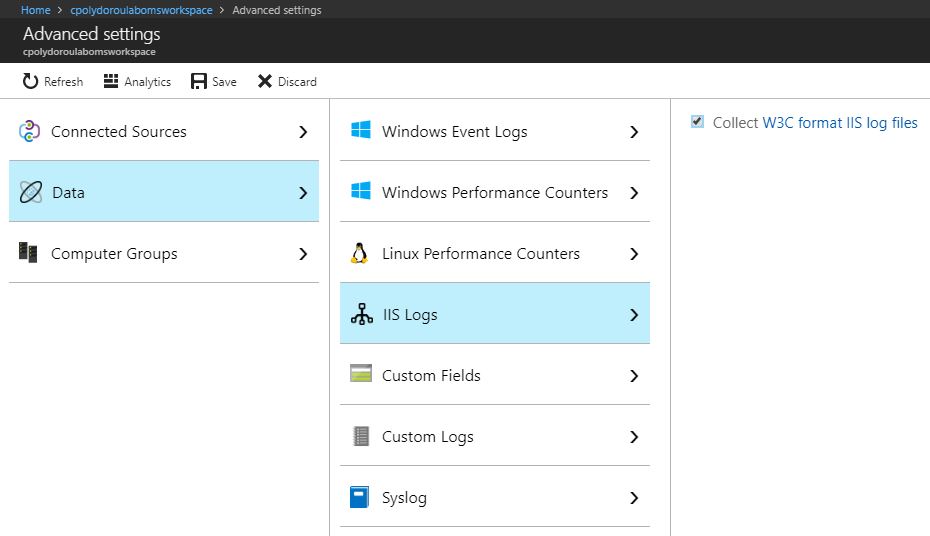Collecting IIS log files on OMS
Moving on to the next article about Azure OMS, we'll start collecting IIS log files in order to be able to examine the requests and report on website usage.
In order to start collecting IIS logs, we first have to enable the feature on the workspace.
Don't forget to click save after enabling the setting. Give it some time and the agents should pickup the change and start uploading the logs.
Moving on to the query part, I'm going to use my Exchange servers again, since they have websites that I would like to get statistics for.
First, we'll summarize the requests per website:
Then, we will extract statistics regarding the user agents used:
Finally, we'll extract the number of requests on each Exchange virtual directory:
I should mention here that the IIS log files have to be stored in W3C format and custom fields or IIS Advanced Logging are not supported at this time.
Have fun!
Related articles
Introduction to Azure Advanced Analytics
Configuring Log and Performance Counter collection on the OMS Workspace
Install and Configure the OMS Windows Agent
Verify the Agent Connectivity to OMS Workspace
Deploying the OMS Windows Agent using DSC
Querying OMS for Performance Data
Querying OMS for Events
Collecting IIS Log Files
Install and Configure the OMS Linux Agent
Syslog Message Collection for OMS from sources that do not support the agent
Generating Alerts on OMS
Update Management using OMS
Monitoring Active Directory Health using OMS
Assessing Security using OMS
Monitoring Microsoft SQL using OMS
Monitoring Azure Activity Log using OMS
In order to start collecting IIS logs, we first have to enable the feature on the workspace.
Don't forget to click save after enabling the setting. Give it some time and the agents should pickup the change and start uploading the logs.
Moving on to the query part, I'm going to use my Exchange servers again, since they have websites that I would like to get statistics for.
First, we'll summarize the requests per website:
Then, we will extract statistics regarding the user agents used:
Finally, we'll extract the number of requests on each Exchange virtual directory:
I should mention here that the IIS log files have to be stored in W3C format and custom fields or IIS Advanced Logging are not supported at this time.
Have fun!
Related articles
Introduction to Azure Advanced Analytics
Configuring Log and Performance Counter collection on the OMS Workspace
Install and Configure the OMS Windows Agent
Verify the Agent Connectivity to OMS Workspace
Deploying the OMS Windows Agent using DSC
Querying OMS for Performance Data
Querying OMS for Events
Collecting IIS Log Files
Install and Configure the OMS Linux Agent
Syslog Message Collection for OMS from sources that do not support the agent
Generating Alerts on OMS
Update Management using OMS
Monitoring Active Directory Health using OMS
Assessing Security using OMS
Monitoring Microsoft SQL using OMS
Monitoring Azure Activity Log using OMS